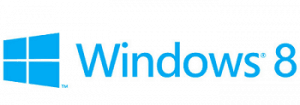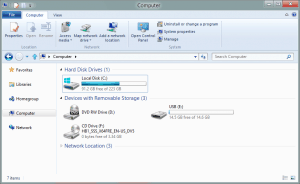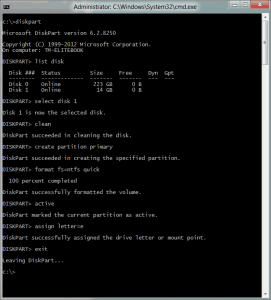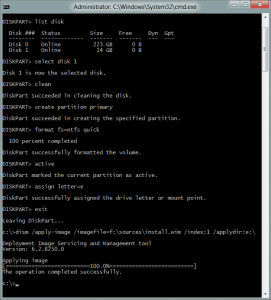Microsoft released a new feature called “Windows To Go” with Windows 8. With this feature it is possible to boot your Windows 8 from a USB drive on any PC. In this post I show you how you can do this.
Requirements
- UBS drive with 16GB free Space
- A PC running Windows 8
- The Windows 8 Consumer Preview ISO
Step-by-Step
First let me show you my setup to begin with.
I have my System Drive (C:), the USB drive I want to use (E:) and the Windows 8 ISO mounted (F:)
- Run diskpart
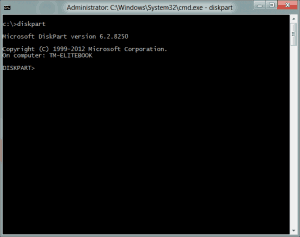
- With “list disk” you can list all your disk
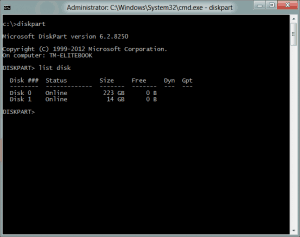
- Now select your usb drive (select disk 1) and clean it. After that you can create a new partition and format that and close diskpart.
1234567
selectdisk 1cleancreate partition primaryformat fs=ntfs quickactiveassign letter=eexit - Now in my case the ISO is mounted as drive F:. Now with dism I can apply the Windows Image to my USB drive (E:)
1
dism /apply-image/imagefile=f:\sources\install.wim /index:1 /applydir:e:\ - Now you have to make this drive bootable
1
bcdboot e:\windows /s e: /f ALL - now you are done. You can now boot your USB drive. The first boot will take some time to setup.
If you want to know more about Windows To Go I recommend you the Microsoft session from the BUILD conference.