Windows Server 2003 and, subsequently, Windows Server 2008 shipped with security locked down by default. Part of this locking down is Internet Explorer Enhanced Security, which is an extra layer of protection when surfing the internet using Internet Explorer. Some people want to disable it. That’s OK, Microsoft allows that, and that’s what this tutorial will show you how to do. As we will soon see, we have the option to disable the Enhanced Security Configuration (ESC) for Administrators, Users, or both. In this tutorial, we will be disabling it for both types of user.
Method:
Click Start, move your cursor over Administrative Tools, and click Server Manager
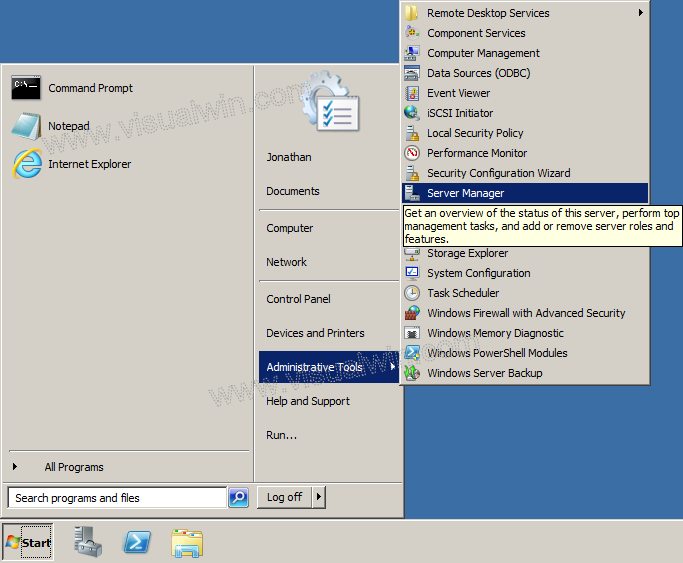
Now, under “Security Information” on the main Server Manager pane, click Configure IE ESC
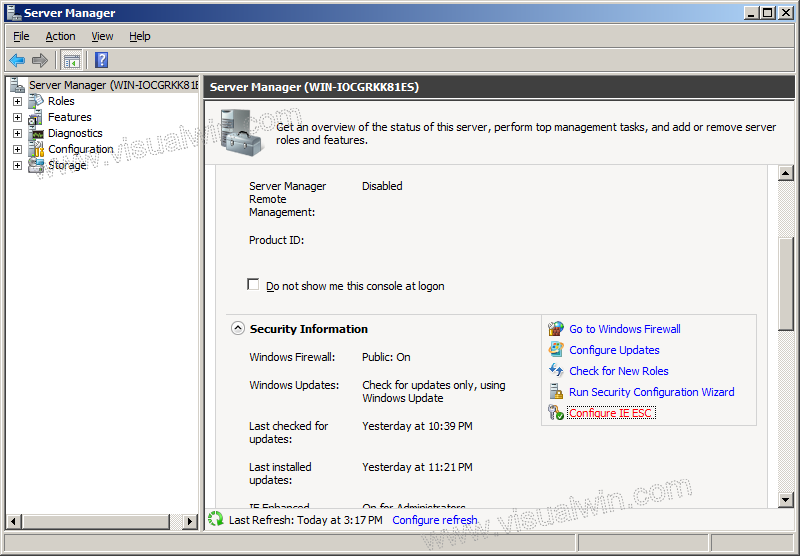
The Internet Explorer Enhanced Security Configuration will open, allowing you to choose whether to have it enabled for Administrator and/or User groups. Because in this tutorial we are disabling the configuration for all users, we set both radio buttons to “Off”, and press “OK”.
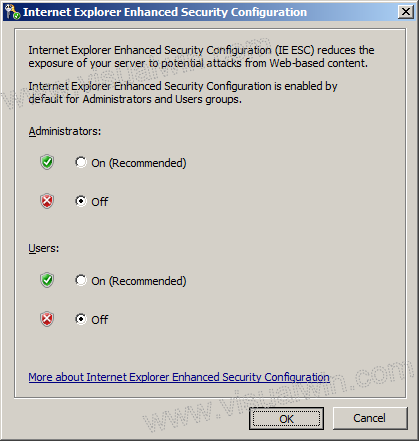
And that’s all! From the next time Internet Explorer is loaded, IE ESC will not be enabled.
