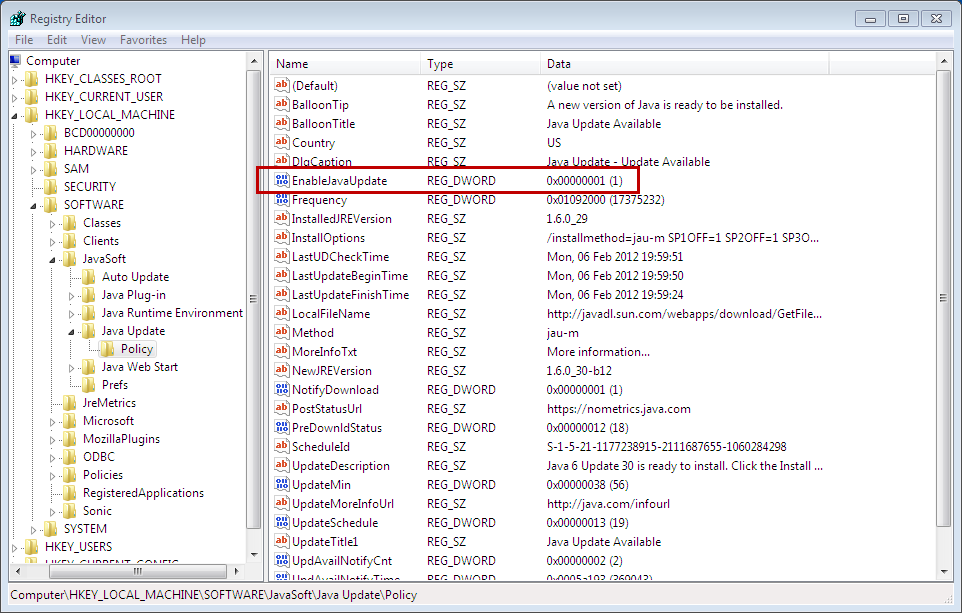Disabling the Java update notifications is actually pretty easy. There’s a registry setting in HKEY_LOCAL_MACHINE that will allow you to completely disable both update notifications and the update functionality.
The full path of the key is HKEY_LOCAL_MACHINE\SOFTWARE\JavaSoft\Java Update\Policy.
The registry entry is named EnableJavaUpdate and is a DWORD value that defaults to 1 for the update functionality to be enabled. Setting the value to 0 disables updates.
Here’s what it looks like in the Registry with updates enabled:
Use this method for 64bit JAVA typically installed on Windows Server 2012R2
There is a subkey located at HKLM\Software\Wow6432Node that contains the relevant settings for 32-bit applications, and within here, is the expected JavaSoft registry key. This is similar to the automatic system controlled c:\Windows\SysWOW64 directory for 32-bit compatiblity. This is known as 64-bit registry redirection.
To disable updates, navigate to HKEY_LOCAL_MACHINE\SOFTWARE\Wow6432Node\JavaSoft\Java Update\Policy\
The official fix, per Sun, would be to create a new DWORD value called EnableAutoUpdateCheck, and set it to 0. Unfortunately though, it didn’t work, perhaps because the update had already been checked for, and was in queue just wanting to be installed.
Changing the key EnableJavaUpdate to 0 worked without needing to install updates, and stopped prompting non-admin users from installing updates.
An alternative method would be to stop the update utility from running by deleting the key HKEY_LOCAL_MACHINE\SOFTWARE\Wow6432Node\Microsoft\Windows\CurrentVersion\Run\SunJavaUpdateSched