Lets get started..
1 – For this demo, I will use my existing AD Server with Windows.ae domain and previously created empty OU call Network Branch.
My Network Branch OU is now empty without any User in it, so I would like to import 25 users in just 1 shot.

2 – For this step, you need a Notepad with Your Domain user information. This can be done in MS Excel. See example here.
DN,objectClass,sAMAccountName,sn,givenName,userPrincipalNAme

3 – After you have modify the script, save it (make sure you save it in .CSV format) & copy the script into C:\Users\Administrator folder.
verify the file by run DIR Powershell Command

4 – in CMD, run this command and press enter :
CSVDE -i -f users.csv
if everything ok, you will see a command stated * entries modified successfully.

5 – Now open your Active Directory Users & Computers, and refresh the interface. You will see your users that you type in the bulk user script now listed in your specific OU.
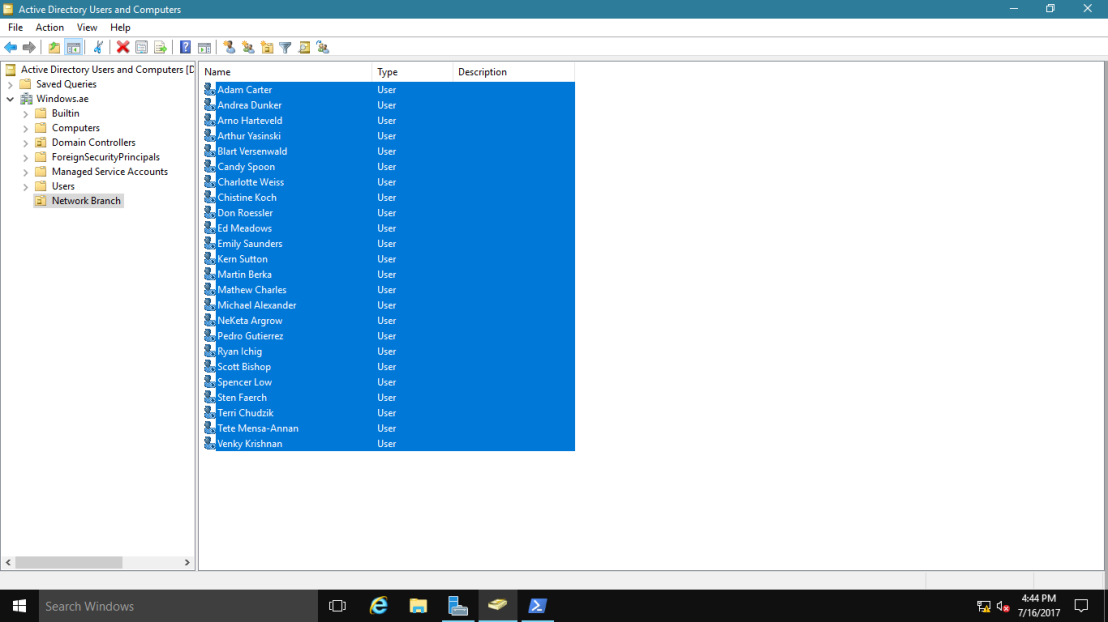
6 – Next, highlight all your newly created users, right click and choose Enable Account.
When you Enable Account, then only your selected users can log into their system.

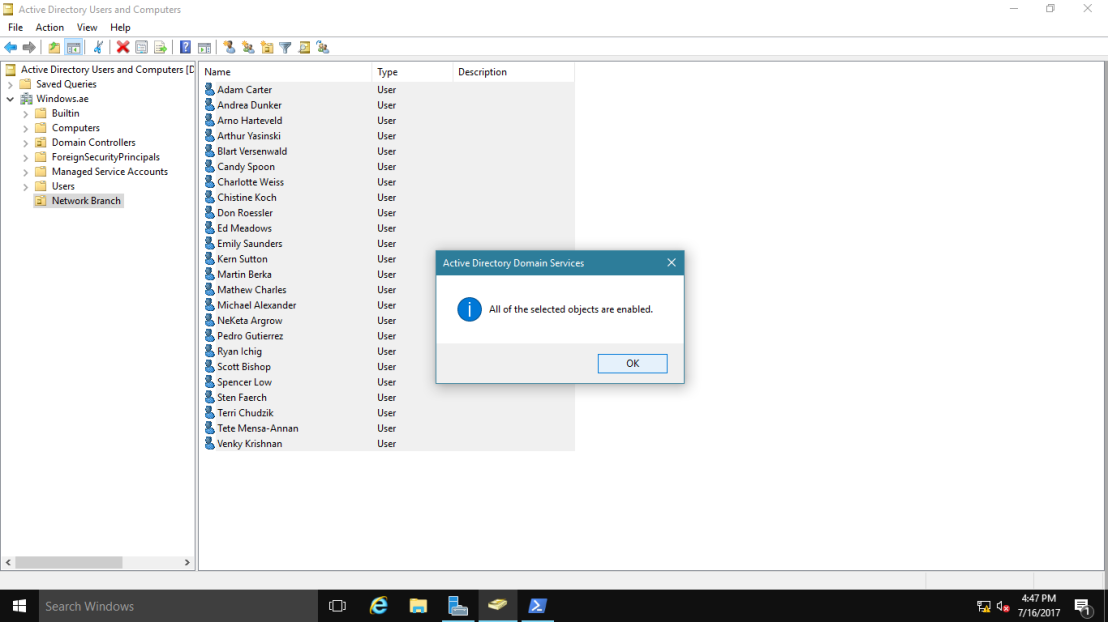 Thank you!
Thank you!
