This is a very common and known issue which may occur in Exchange Server 2013 and Exchange Server 2016. This issue occurs mostly in new deployments. When this issue occurs, you see blank web page after login into https://<exchangewebservicesurl>/owa or https://<exchangewebservicesurl>/ecp.
This issue occurs because of SSL certificate binding and can be resolved by changing the binding settings in IIS.
Once you open the Exchange Admin Center or Outlook Web App and enter your user name and password, the blank page comes.

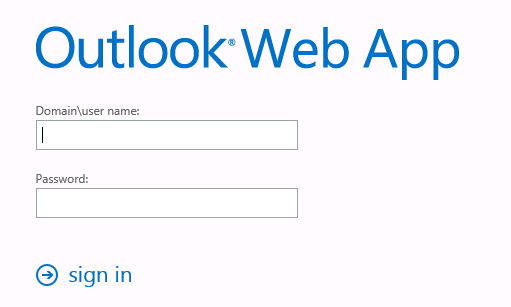
To resolve this issue, Please login to CAS server in Exchange Server 2013 or Mailbox server(because Exchange 2016 has one role) in Exchange 2016 and follow the given below steps.
- Open IIS manager.
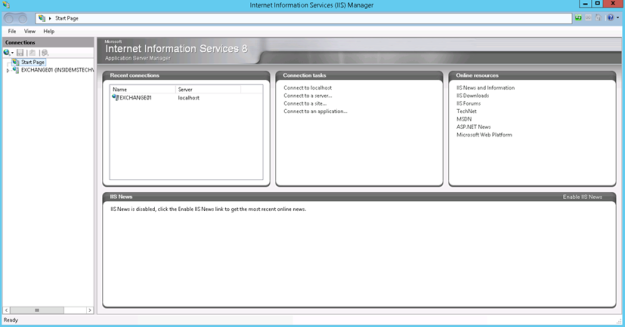
2. Go to the sites under Exchange Server and Select “Exchange Back End”.
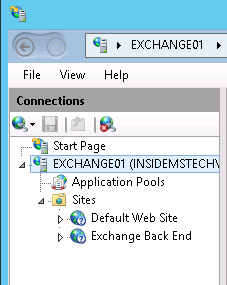
3. Open Bindings from right side “Actions” panel.

4. Select https under binding settings and click on Edit.
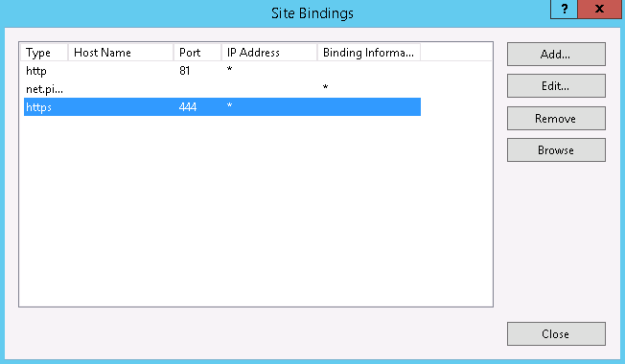
5. Select “MS Exchange” under SSL certificate and click on OK to apply settings.
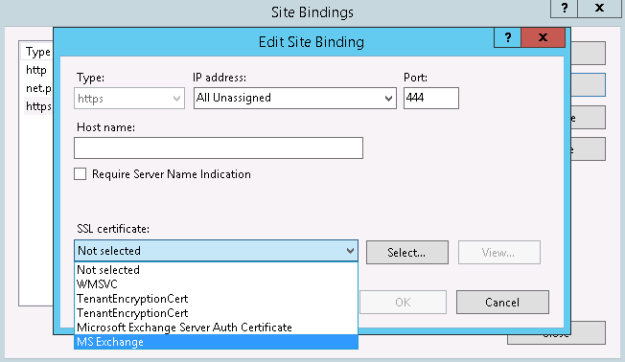
Now, you should try to open Exchange EAC or OWA.
