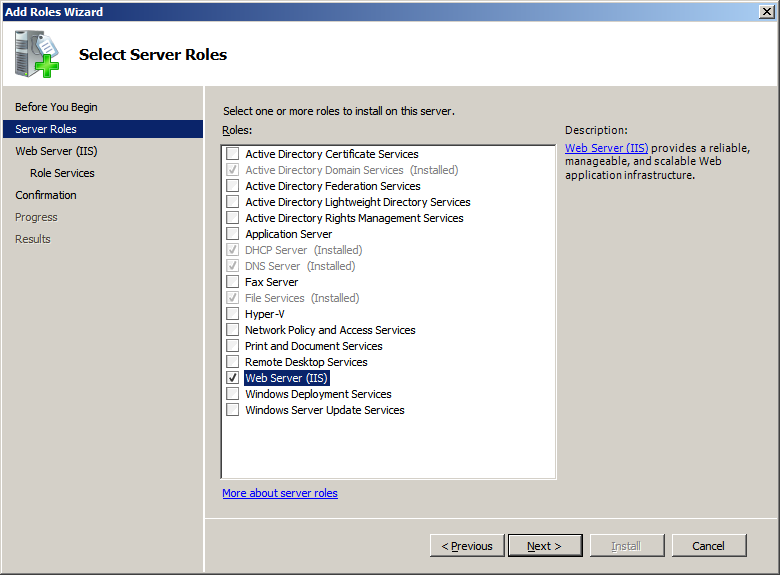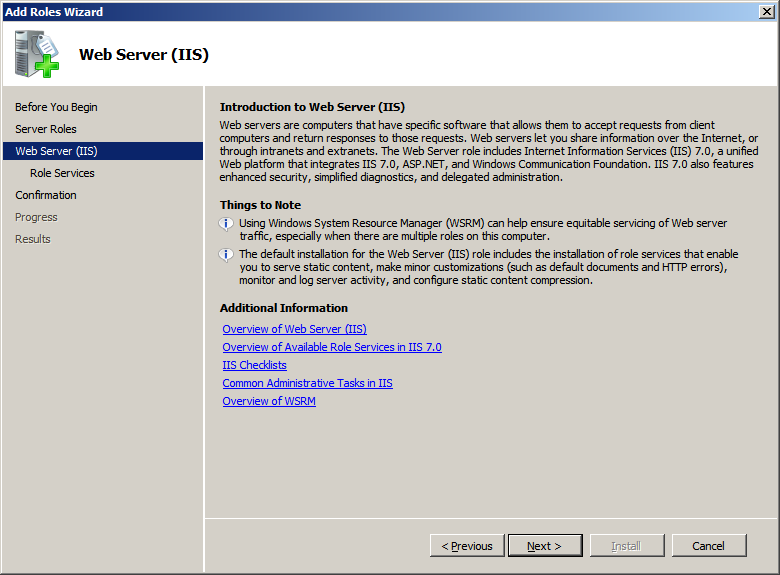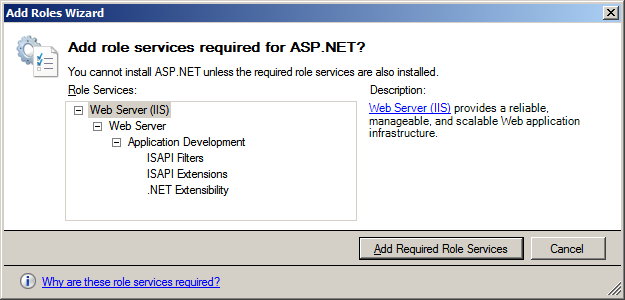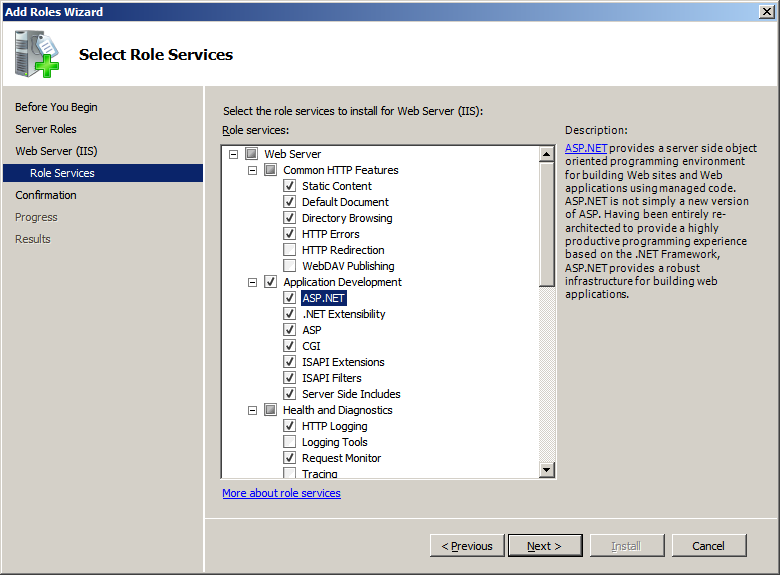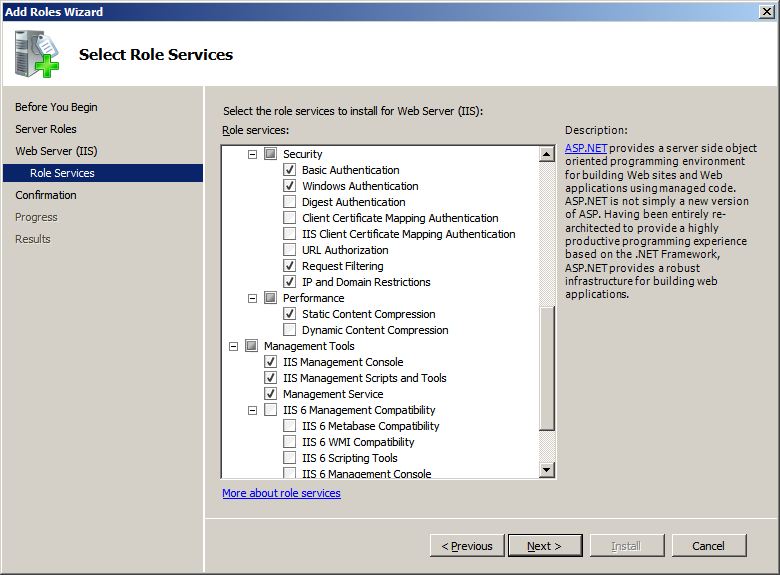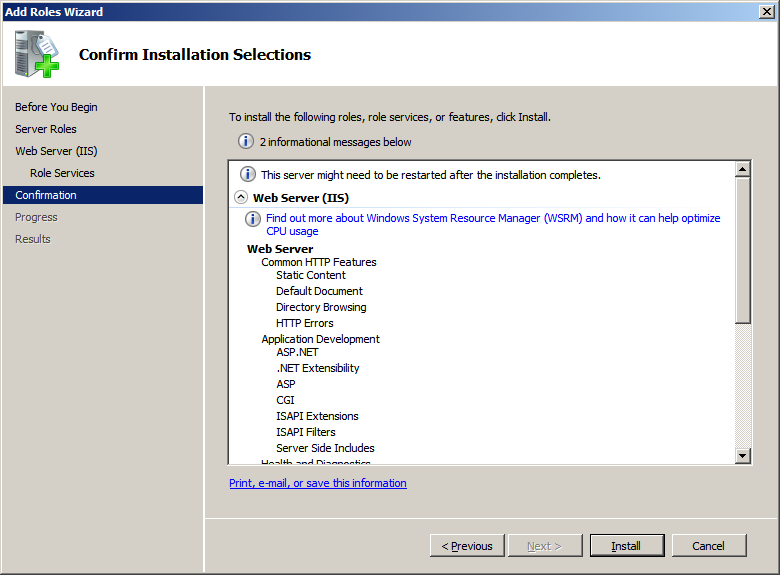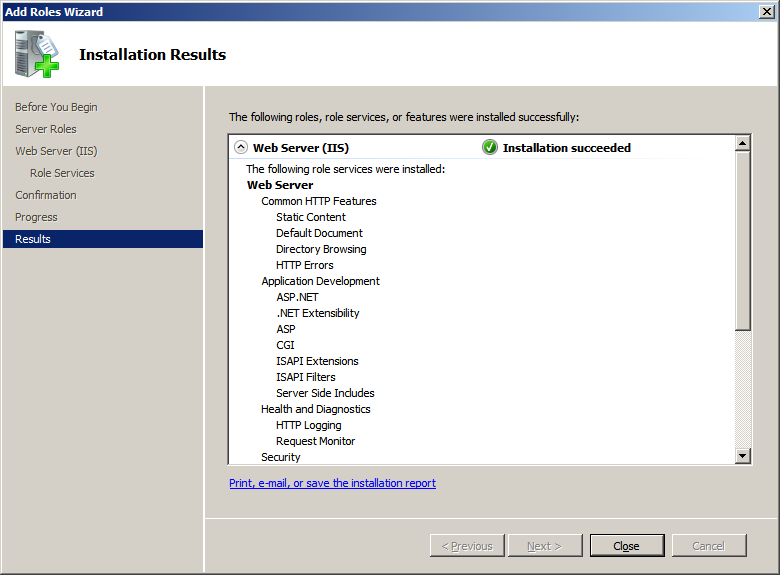| A web server is a system that allows computers of a network to access the resources using a web browser or using web-formatted addresses. In Microsoft Windows networks, a web server is created using an application named Internet Information Services or IIS. In Microsoft Windows 7 and Microsoft Windows Server 2008 R2, the web server is available as IIS 7.5. |
You can create a web server on a workstation or a server. If you want to install it on a workstation, it should be running Microsoft Windows 7.
IIS is installed in Microsoft Windows Server 2008 R2 as a role. To proceed:
- Click Start -> Administrative Tools -> Server Manager
- In the left frame, right-click Roles and click Add Roles
- In the first page of the wizard, titled Before You Begin, read the text and click Next
- In the second page of the wizard, click the check box of Web Server (IIS)
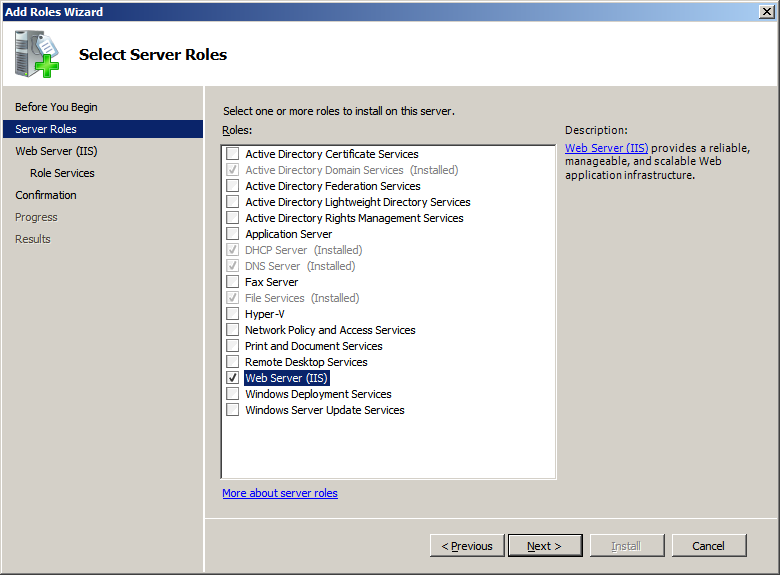
- Click Next
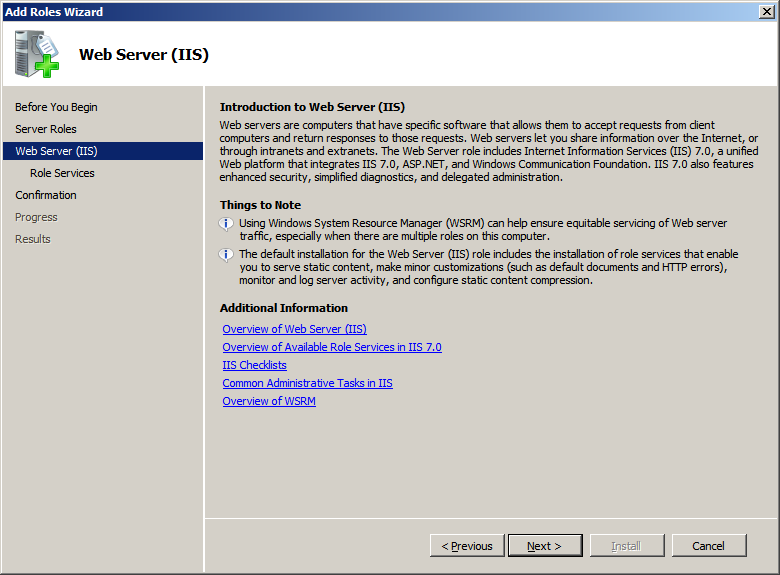
- In the third page of the wizard, read the text and click Next
- In the fourth page of the wizard, click the check boxes of the options you want.
If you click ASP.NET, you will be prompted to install additional components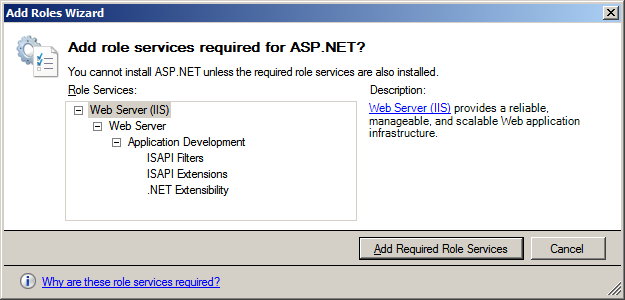
In this case, click Add Required Role Services
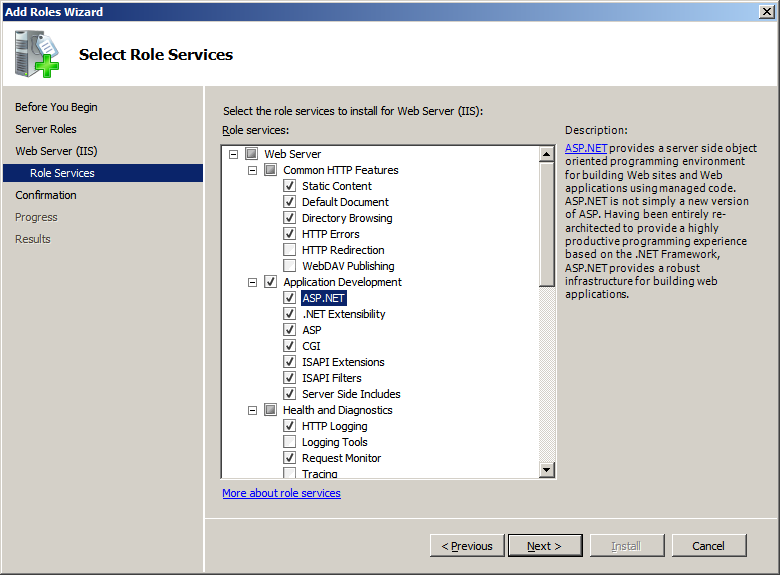
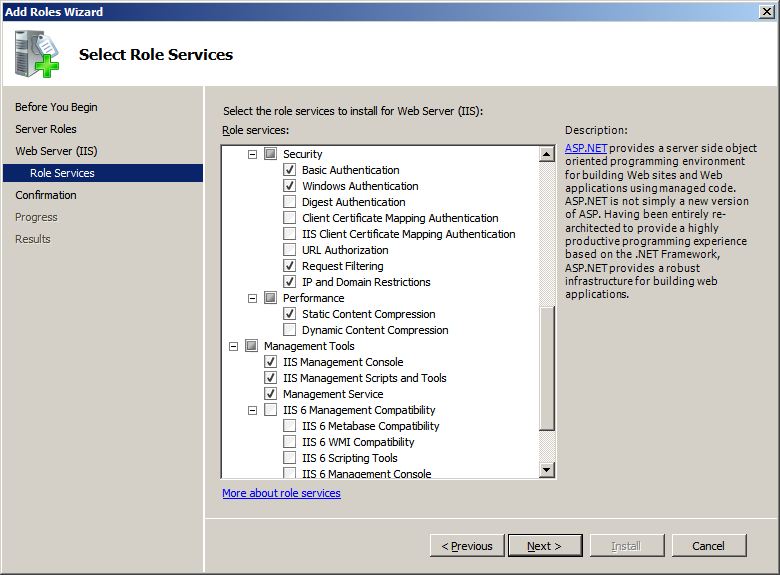
- Click Next
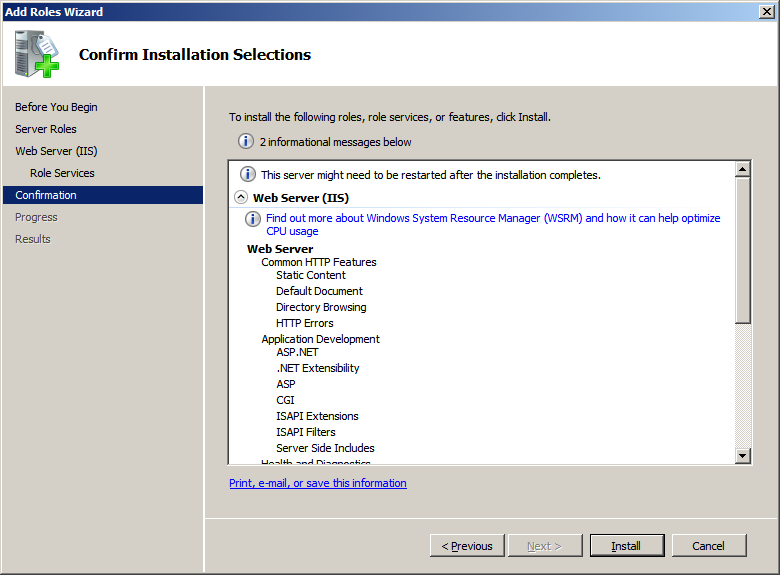
- Click Install. The installation will start. This may take a few minutes
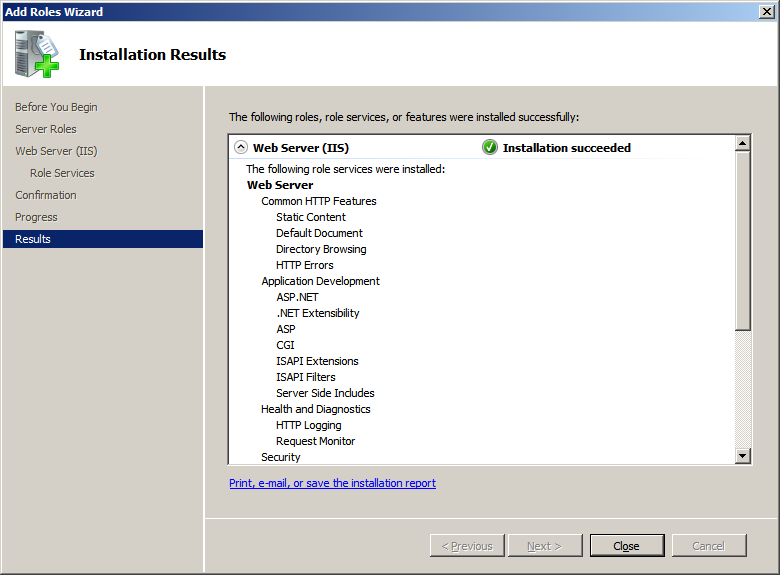
- When the installation is over, click Close
|
|