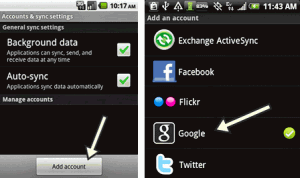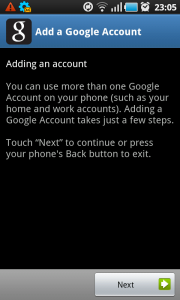Add your Google Apps account to your device
To use the native Google Apps mail, contacts, and calendar apps on your Android, you need to sign in to your Google Apps account. You only have to do this once:
- Open the Accounts & sync Settings screen on your device. You can do this in Contacts by pressing Menu and pressing Accounts, or directly in the Settings application.
- The Accounts & sync settings screen displays your current sync settings and a list of your current accounts.
- Touch Add account.
4. Touch Google to add your Google Apps account.
- Click on Next
- Touch Sign in when prompted for your Google Account.
- Enter your full Google Apps email address as your username (user@lifetouch.com), and then enter your password.
- Select which services you’d like to sync.
That’s it! You can now use Google Apps from your Android. Just launch Gmail, Google Calendar, or whichever app you want to use, from your device’s home or applications screen.