To view disconnected mailbox’s, essentially mailboxes that have been deleted from their user accounts, you need to first ensure that Exchange has gone through and cleaned the database. This is done to ensure that it marks that mailbox as deleted. If your database is MDB36, run the following command:
Clean-MailboxDatabase MDB36
![]()
Exchange gives no result from the command. But now you can view Disconnected mailboxes through the “Disconnected Mailbox” view in the EMC:
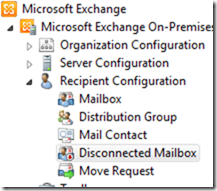
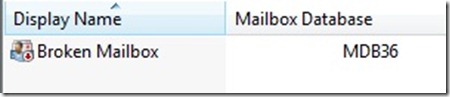
You can also view it in the shell by running the following command:
Get-MailboxStatistics –Database MDB36 | where {$_.disconnectdate –ne $null}
![]()
And you will receive the following output:
![]()
By default, Exchange 2010 keeps disconnected mailbox’s in the DB for 14 days. But say you want to remove this mailbox now and return it’s white space to use in the DB. You need to remove the mailbox from the shell.
You can do this by getting the GUID for the mailbox by running the command:
Get-MailboxStatistics –Database MDB36 | where {$_.disconnectdate –ne $null} | select displayname,MailboxGUID
![]()
And you will receive the following output:
![]()
Now run the following command to remove the mailbox:
Remove-Mailbox –Database MDB50 –StoreMailboxIdentity 7b40b106-5941-4de0-9fce-27ede21c474e
![]()
You’ll receive a confirmation prompt, just accept it, and your all set:

all done!
