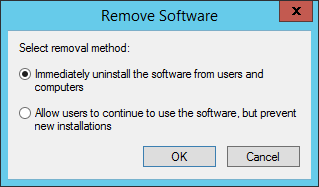One of the greatest advantages of having an Active Directory Domain is the possibility to deploy software packages via GPO (Group Policy Object). Software deployment is crucial in business environments to save time and money.
Microsoft not only gives us a simple way to deploy software, but also provides a quick solution to uninstall it when we don’t need it anymore.
Open the Group Policy Management panel and create a new GPO:
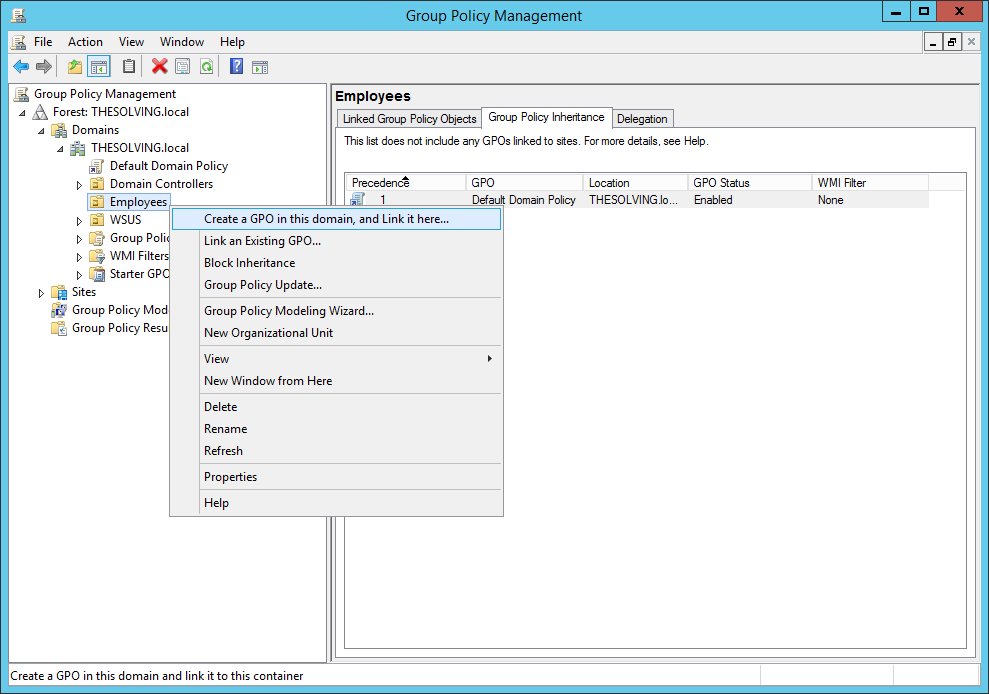
Give it a name:
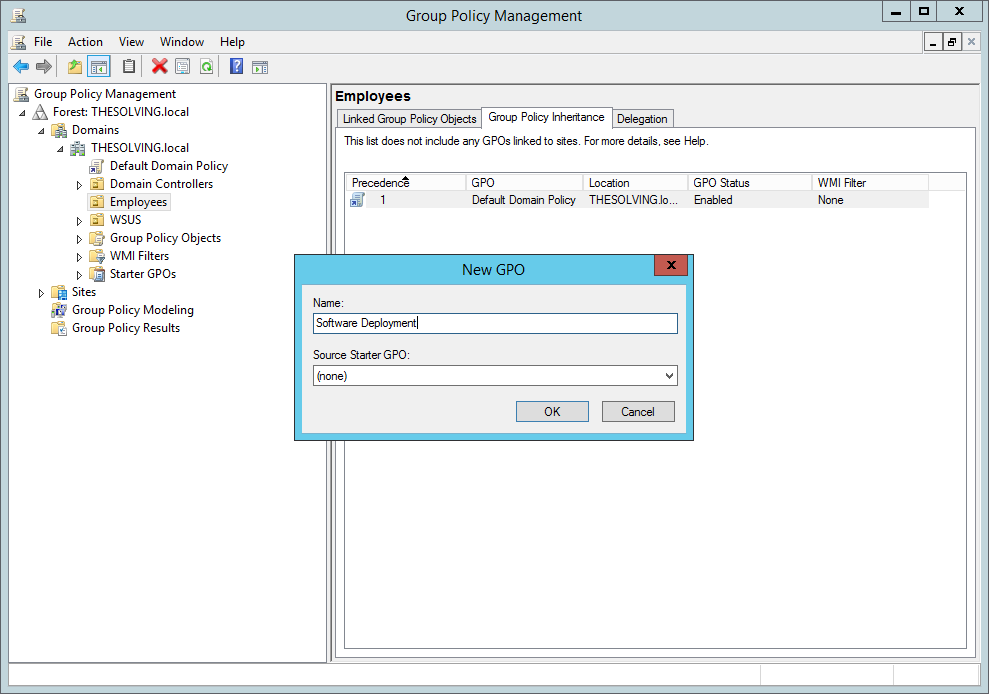
Let’s edit this policy:
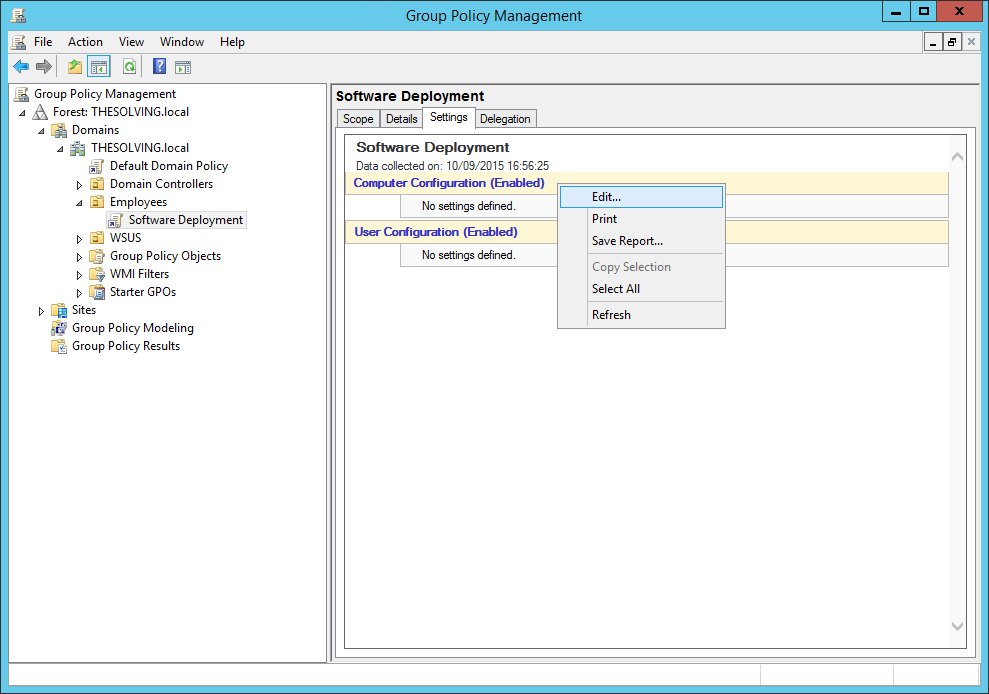
Navigate through the path Computer Configuration\Policies\Software Settings and right-click Software installation. Select New –> Package:
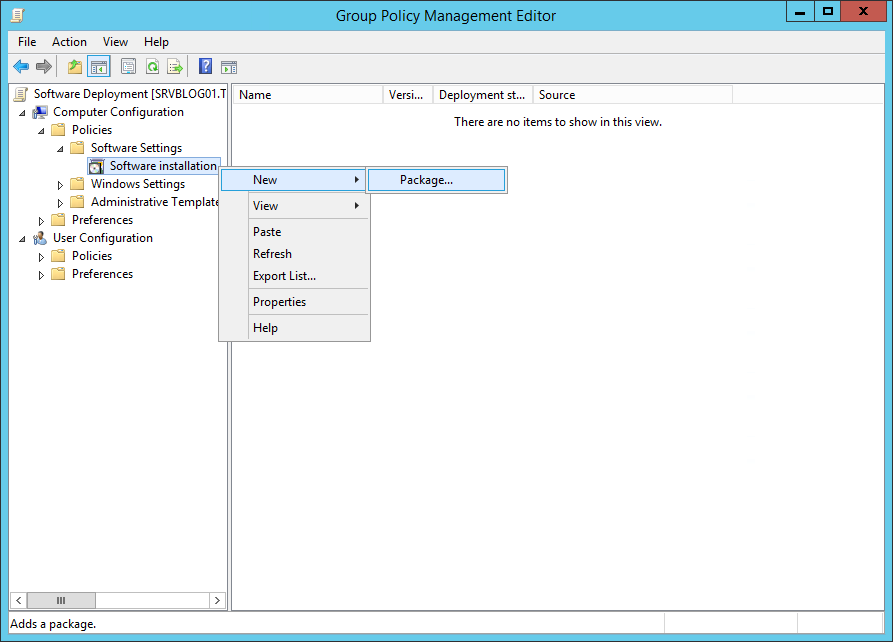
Specify a network path (the domain users must be able to access the file) containing the package you want to deploy:
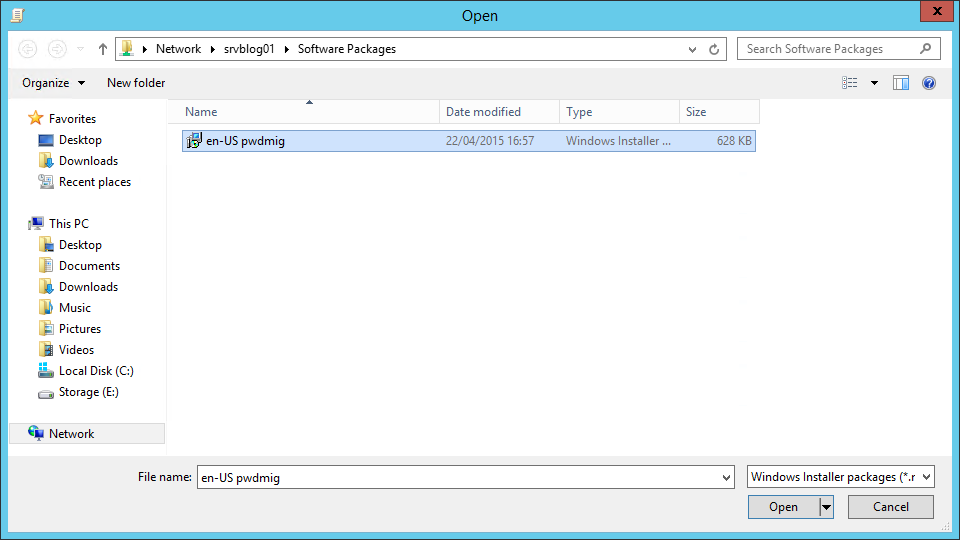
We are setting up a Computer Configuration policy, so we can only assign the application and not publish it. Assigned applications will be installed at the first reboot or policy update while published applications will be available for the users to be installed or removed. For this reason, you can only publish application to users. The Advanced option simply make us able to edit the application deployment Properties:
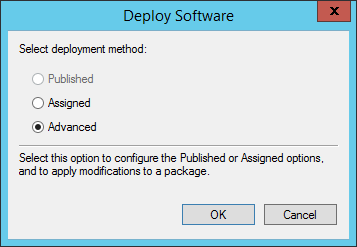
Default settings are fine:
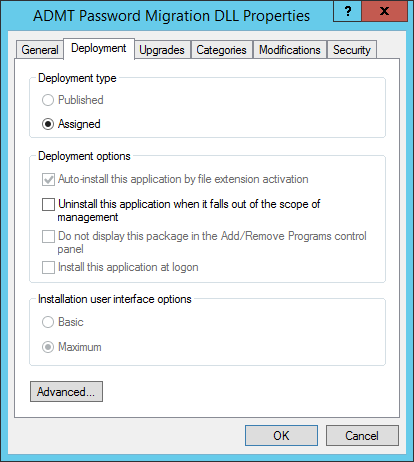
Deplyment set up:
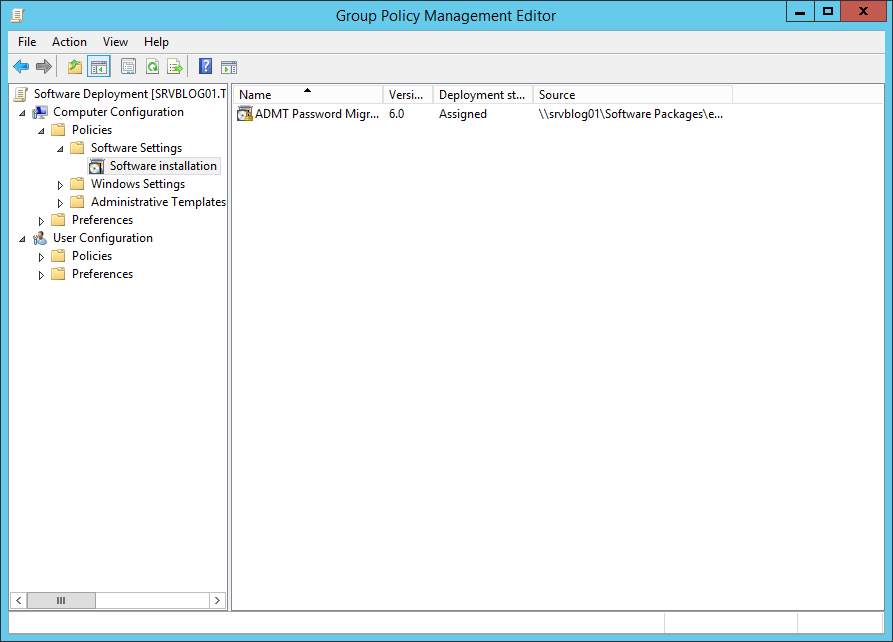
To remove the application, right-click on it and select Remove:
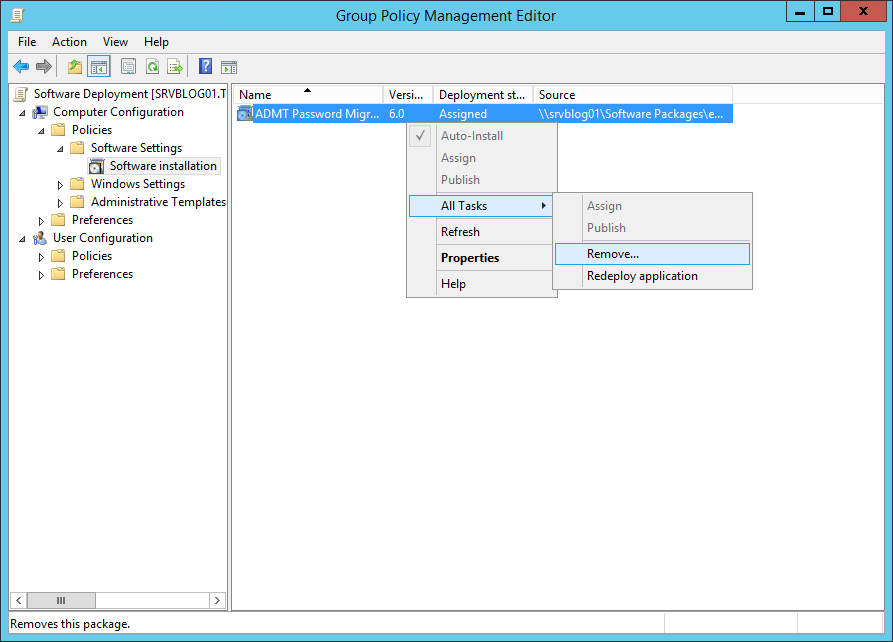
You can choose to remove the software or simply forbid new installations: