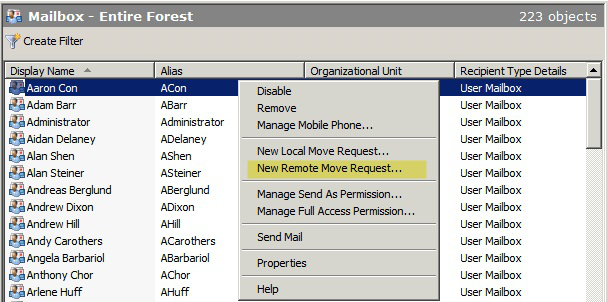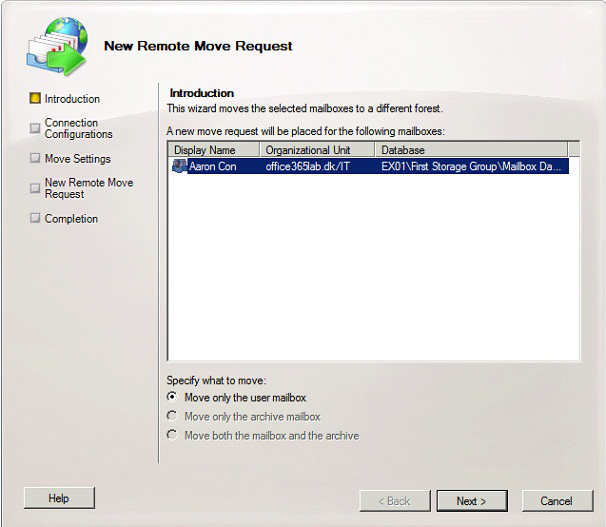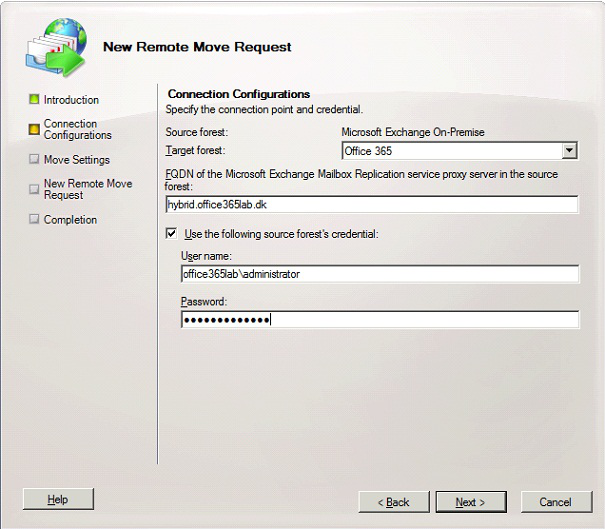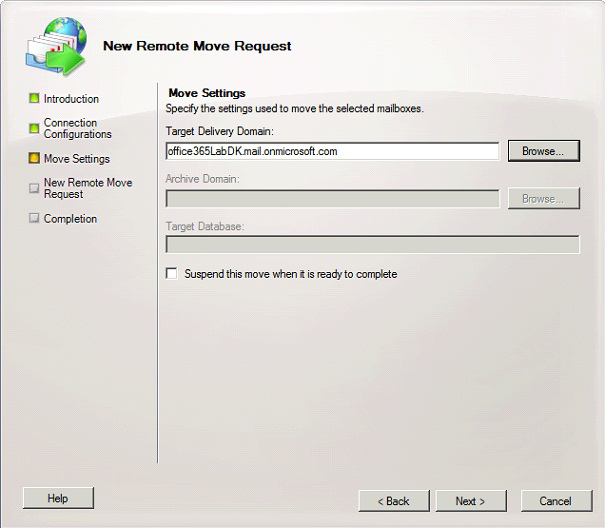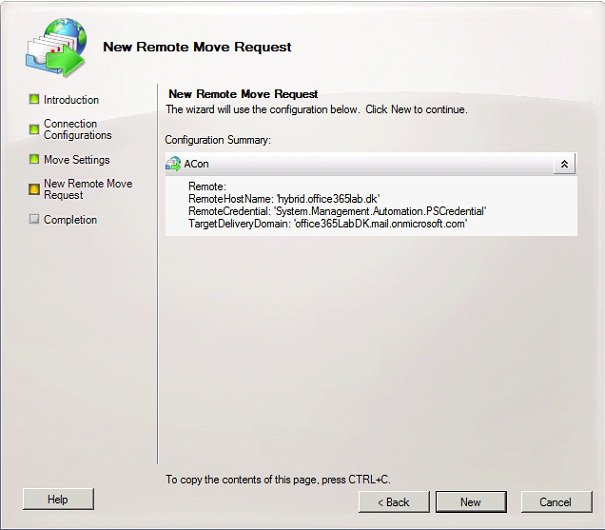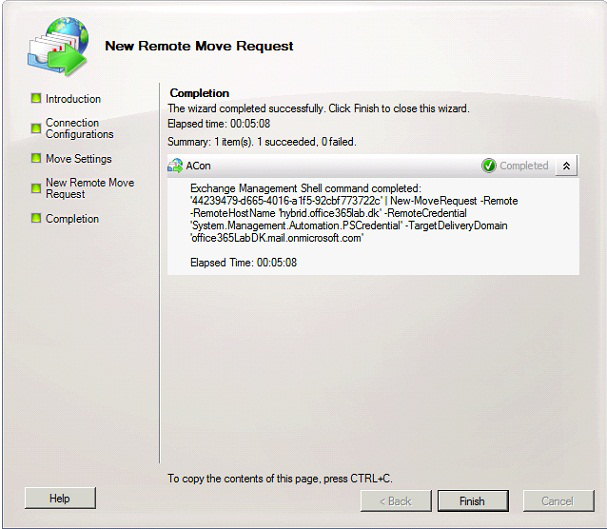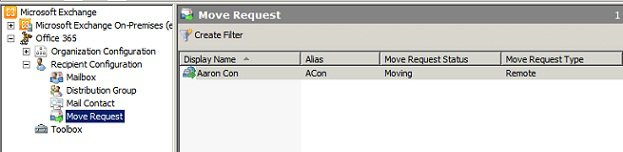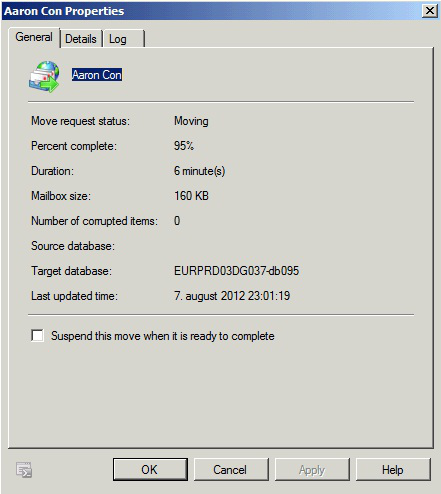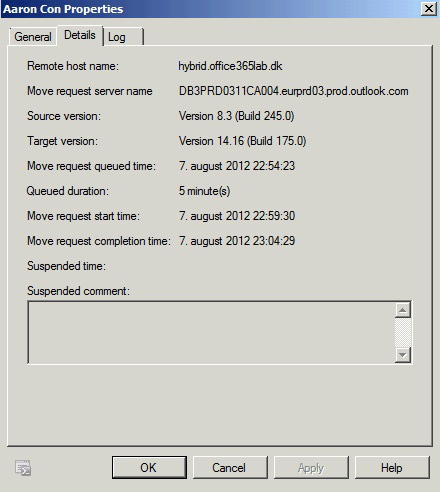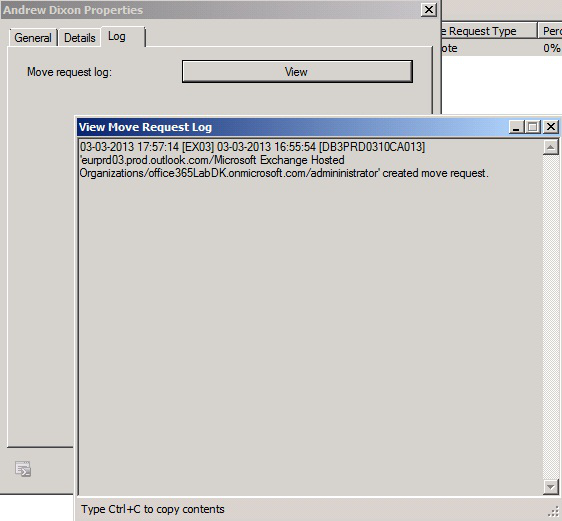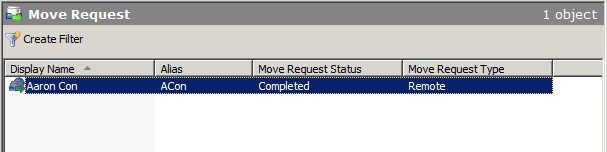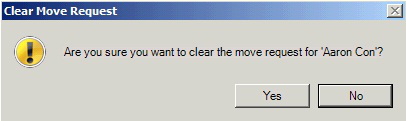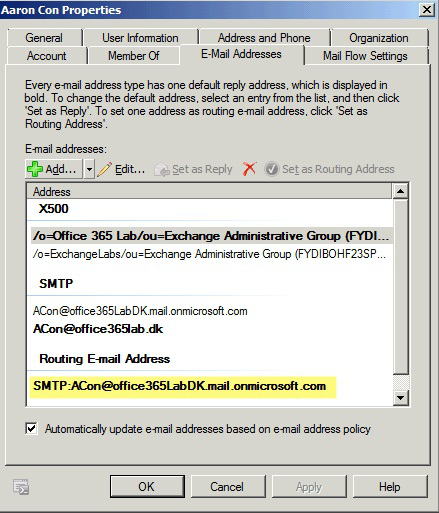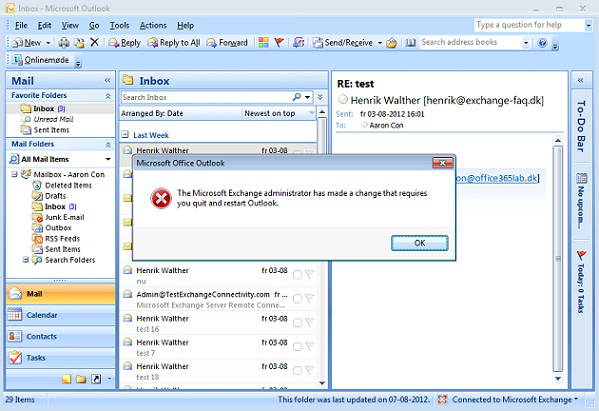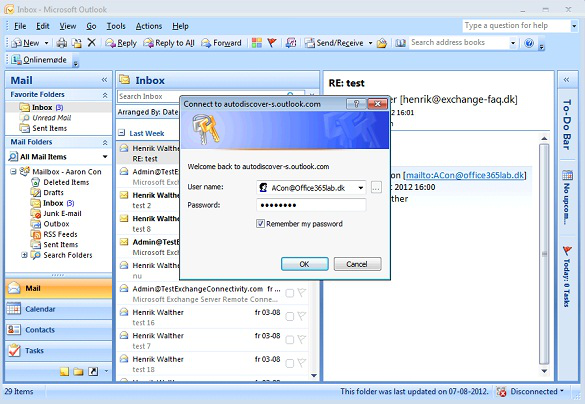Creating hybrid environment gives the facility to work with both On-premise Exchange as well as Exchange Online. Once the hybrid environment is created, moving mailbox from on premise to online Exchange is a simple job to do. This segment shares the steps that can be followed to move on premise mailbox to Office 365 and deal with changes experienced at clients’ end.
To move a mailbox from on-premise environment to Exchange Online, we will use the “New Remote Move Request” wizard. Right-click on the mailbox to migrated it to Office 365 and then select New Remote Move Request option from the menu.
Introduction: On this page, click ‘Next’ button to proceed.
Connection Configuration: The ‘Target Forest’ section is by default set to name of the Exchange forest. Also, provide FQDN for the hybrid Exchange Server that has CAS installed. In addition to this, provide credentials for the on-premise administrator and hit the “Next” button.
Move Settings: Click on the “Browse” button to select the target domain. Since the mailbox is transferred to online Exchange, you do not have option to select target database. Click ‘Next’ to continue.
New Remote Move Request: On this page, check the configuration summary and then click on “New” button to create new request in Exchange online.
Completion: Click on “Finish” button.
Under the Office 365 node, click on “Move Request”. Notice that a move request is created.
Open “Properties” page for the mailbox and check out its corresponding information in General tab like Percent Complete, Mailbox Size, Last Up-dation time etc.
In the Details tab, you can check details about the source hybrid server, the source or target versions etc.
Click on Log tab where a complete log of the mailbox move request will be available.
Now when the mailbox move is complete, this request can be cleared. For this, select the move request, right-click on it, and then choose “Clear Move Request”.
When the mailbox is moved to Office 365, the source object will get converted into the Mail Enabled User object and will be visible as remote mailbox.
Now, the emails that are sent to the on-premise Exchange organization should be routed to the mailbox on online Exchange. For this, the email address is set to alias@tenant_name.mail.onmicrosoft.com
Client Behavior after Mailbox Move
Now, we will discuss as how the mailbox move will be detected by clients that are used to access Exchange mailbox.
MS Outlook:
While the move request is in process, opening Outlook will revert back will following error:
When MS Outlook is restarted, it discovers that the mailbox is converted into MEU object. With the help of auto-discover and the E-mail address being routed to the MEU object, Outlook will be redirected to the auto-discover service of Exchange online. Since basic authentication is used by Exchange online, a user will be asked to enter the mailbox credentials: username and the password.
Exchange Active Sync Based Clients:
While MS Outlook can automatically deal with mailbox move to Exchange online through auto-discover option but same is not the case with Active Sync profile. In this case, the profile has to be manually configured. In case of Windows 8 phones and iOS clients, the updation takes place manually while in case of Android phones, the profile has to be created manually.
Outlook Web App:
For Exchange hybrid configuration, a new namespace was introduced which is linked to the hybrid servers. Also, a CNAME record was created that is responsible for forwarding the traffic from HTTPS to hybrid.office365lab.dk (pointing to TMG). When mailbox is accessed using OWA, following changes will be encountered by the user working on-premise:
- The login page will change to Exchange 2010 forms-based page and there will be need to enter login credentials.
- There will be access to Outlook Web Access 2007 and the user will be redirected to the external URL
Creating a New Remote Mailbox
Now when the mailbox is moved to Exchange online, you might be interested in adding more mailboxes to online Exchange directly. This can be done using the “New-RemoteMailbox” cmdlet in Exchange Management Shell.
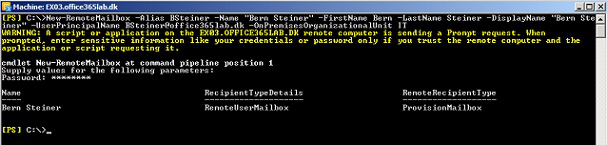
The steps shared above are meant to help in moving to Office 365 from on-premise Exchange environment. This practice proves beneficial as it offers ability to work with features of Exchange 2010 while Exchange 2007 is still running on-premise.