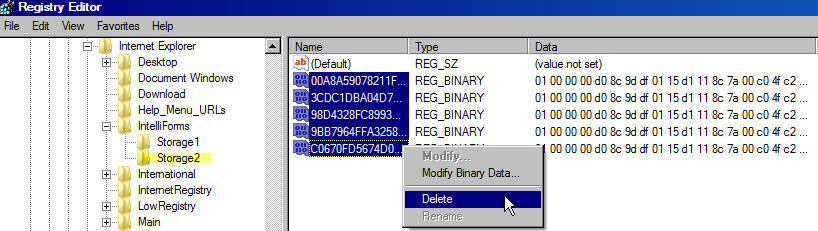I recently visited a site that required me to logon. After receiving my account information, I went back to the site and enter my account and password, I was not paying attention and answered no when Internet Explorer asked if I wanted save my password. I looked around in Internet Explorer Options but could not find a way to save the password without deleting all saved passwords. How can make IE save the password?
Internet Explorer 7 uses a feature called AutoComplete to store passwords and other information that you type into web form fields when it is enabled. With AutoComplete for user names and passwords, IE 7 will prompt you before saving the account information.
If you select No, Windows will record the site information in the registry, so Internet Explorer 7 will not prompt you again the next time you visit the site. Since IE does not provide any way to easily edit account/password information, the fix involves making an easy registry hack to modify the site that you answered No for saving the password, while keeping all other information the same.
NOTE: Follow the below steps exactly as specified and do not make any changes other than specified while in the Registry. Always create a System Restore point or backup of you Computer when making configuration changes.
1. Close Internet Explorer
2. Click on Start / Run… and in the run field type regedit (you will need to have administrator rights to edit the registry)
3. Navigate to HKEY_CURRENT_USER\Software\Microsoft\Internet Explorer\IntelliForms\Storage2
4. In the left window pane, select the Storage2 key, then from the menu, select File / Export and save the key to your Desktop with the File Name: oldstorage.reg
5. In the right window pane select all values (except for Default) then press Delete and select Yes to confirm value delete. Minimize Regedit.
6. Open Internet Explorer and visit the web site whose password you want to save. When Internet Explorer asks if it should remember your password, answer Yes
7. Logout of site and close Internet Explorer
8. Return to Regedit and press F5 to refresh the list. Now, select the Storage2 key, then from the menu, select File / Export and save the key to your Desktop with the File Name: newstorage.reg
9. Select the Storage2 key again, then from the menu, select File / Import and select the oldstorage.reg file (from the Desktop), and click Open to merge the data back into the registry. Click OK to acknowledge merge was successful.
10. Select the Storage2 key again, then from the menu, select File / Import and select the newstorage.reg file (from the Desktop), and click Open to merge the data back into the registry. Click OK to acknowledge merge was successful.
11. Close regedit.
Now all your previously saved passwords will be preserved without wiping out the site you just created.