Filescreening is a method used to control what files can be placed in a directory. You might want to prevent storage of MP3 files or executables.
I wil use an example to explain how to create filescreen rules by using the commandline.
Example
I have created the folder E:\Users to store the users’ homeshares, but I want to prevent them to store .pst files. Therefor I execute the following steps.
1. Create a File Group
I define a filegroup called PST that contains the .pst files.
FileScrn filegroup add /filegroup:PST /Nonmembers:”*.pst”
In the management console File Server Resource Manager it looks like this:
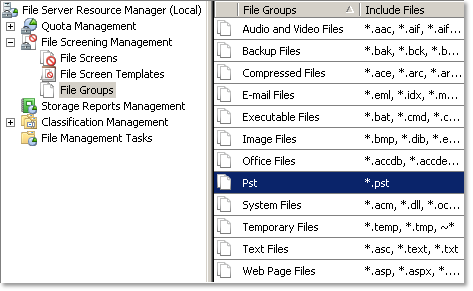
2. Create a File Screen Template
The File Screen Template is created so the same settings can be used on multiple folders.
FileScrn template add /template:”BlockPst” /Type:Active /add-filegroup:Pst
This command creates the template BlockPst.
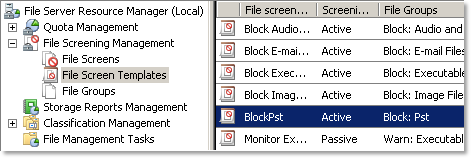
3. Create the File Screen
All we have to do now is create the actual File Screen using the following command:
FileScrn screen add /path:E:\Users /SourceTemplate:BlockPst
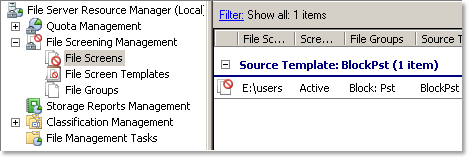
TIP: You can even add File Screens on a remote computer using the option /Remote:MACHINE
